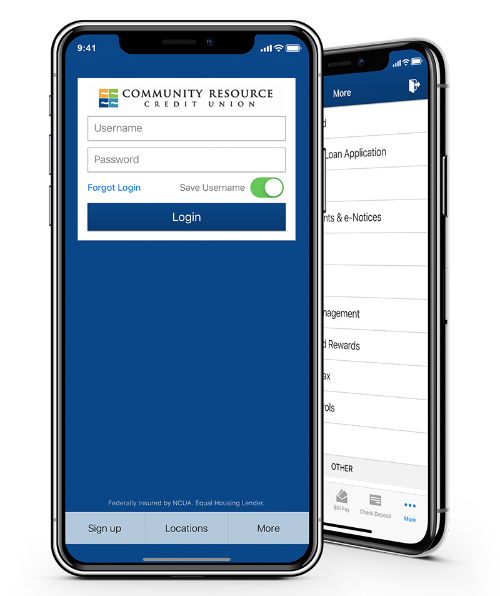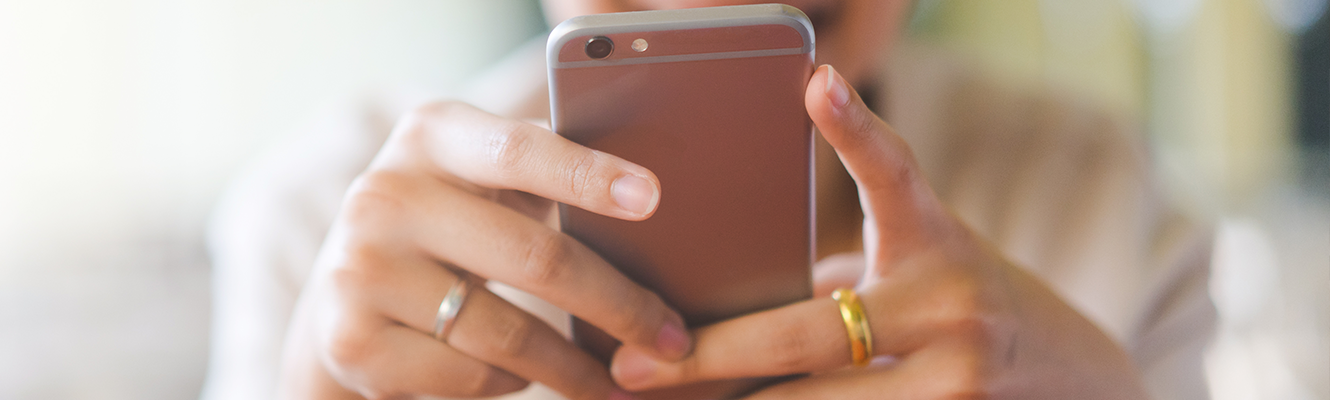
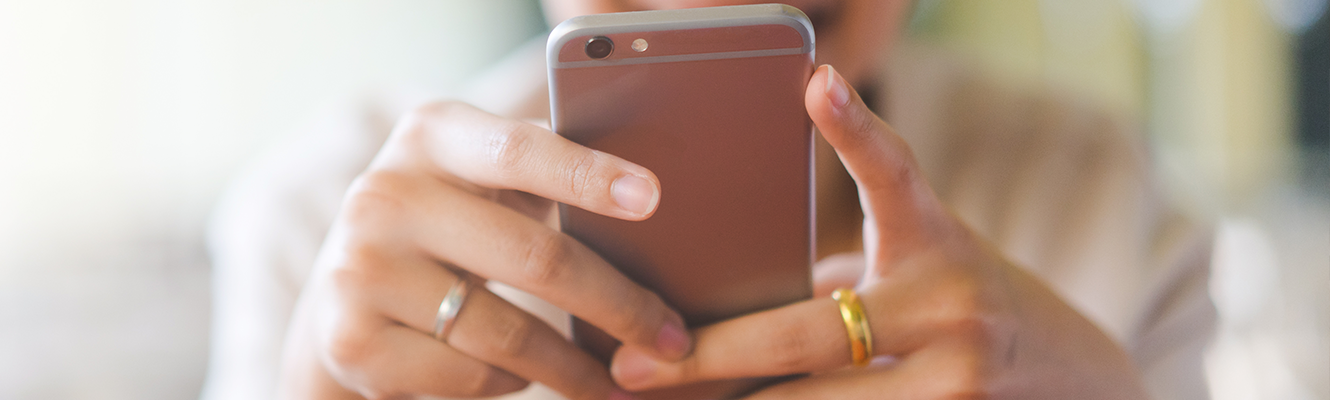
Mobile Banking
Convenience and control are at hand.
Access your accounts whenever, wherever, and on whatever device you choose.
- View account history and balances
- Deposit checks with FREE Mobile Check Deposit
- Transfer funds, pay bills, view check images, and more
- Use free Text Banking
- View account balances, history and pending transactions
- View your credit card history and make payments
- Find branches & ATMs nationwide
- Make immediate transfers between your CRCU accounts
- Schedule, edit or cancel bill payments
- Logon using your fingerprint or face with capable devices
- See balances before logging on with an Apple Watch
- Use Card Controls to manage your CRCU debit cards & turn your card on and off with a simple swipe or click

Enroll in online banking and get our free mobile app.
What to know
- Download our Mobile Banking app or log into Online Banking from your mobile device’s web browser for an optimized online banking experience.
- Download the CRCU Mobile App only from a trusted app store: Apple App Store, Google Play, or Amazon Appstore for Android. Do not attempt to download the app from any other source.

Become a CRCU Member
- A wide field of membership - see if you qualify!
- Complete your application online with ease
- Access to exclusive benefits and discounts from Love My Credit Union Rewards
Mobile Banking FAQs
What is the CRCU Mobile Banking App?
The CRCU Mobile Banking App is a service that enables you to access your account information, transfer funds, and pay your bills (for eligible members) from an iOS or Android mobile device with Internet access from either a WIFI source or the 3G/EDGE networks.
How does the CRCU Mobile App work?
First you must download our Mobile App from the iTunes App Store or Android Market. You can do this either from your mobile phone or computer. If you do access our App from your computer, the App will install on the mobile phone the next time the phone is plugged in to the computer.
Once you download the App, you log in with the same user ID and password that you use for online banking. No separate or different registration is required. Once logged in, you can:
-
Access Your Accounts – you can view account balances and account history
-
Pay Bills (for eligible users) – you must first register for the bill payment feature and set-up your payees on a computer before paying bills through mobile banking.
-
Make Transfers – you must have more than one account product for this functionality to be available on mobile banking
-
Find an ATM/Branch – you can use the App to locate the ATM or branch nearest your location
-
Contact Us – you can contact us quickly right from the App
The CRCU Mobile App is currently available to all online banking users who own an iPhone, iPod Touch or iPad device or an Android mobile device with access to 4G/EDGE or WIFI.
Is it safe to bank using the CRCU Mobile App service?
Yes. To protect your privacy, you are required to authenticate yourself on each individual mobile device using the same information from online banking. All communication between your mobile device and the mobile banking server is encrypted. In addition, your password and account information are never stored on the mobile device.
How many transactions can I see on my phone at a time?
When you select an account name on the Accounts tab, the last 30 days of transactions will be displayed. Scroll down to see all of your transactions. Select the View More Transactions button to view additional transactions going back to 180 days.
What different kinds of funds transfers are available?
To perform a funds transfer, you must have access to more than one account product. On the Transfers tab, you can enter an immediate transfer between your savings, checking, loans or other eligible account products. However, you are not able to see scheduled transfers on your phone nor can you transfer from one account number to another from your mobile device.
Why can't I access the Pay Bills tab?
The Pay Bills tab is only enabled for users who have signed up for the bill payment feature within online banking on a personal computer and have set up one or more payees (people or companies you want to pay). When you are ready to make payments on your phone, select the Pay Bills tab to view scheduled payments and make a new payment.
Can I register for the bill payment feature on my phone?
Sorry, not at this time. Simply access online banking using a personal computer, click the Bill Pay button and enroll there. You may have automatically registered for the bill payment feature when you signed up for online banking. If so, all you need to do is set up one or more payees (people or companies you want to pay) to get started.
How do I make a payment using my phone?
First, select “Make a New Payment” from the Pay Bills tab. Next, select a payee name link from the list; enter the amount of the payment and the date to send/deliver the payment. Select the Schedule Payment button. A confirmation message is then displayed, select OK to continue.
Can I see pending payments?
Yes, just select the Pay Bills tab to see a list of pending payments.
Can I remove a pending payment?
Yes, you can remove a pending payment but you cannot change it. To remove a pending payment, go to the Pay Bills tab, select the payment you want to remove and select the Cancel Payment button. Then confirm that you want to cancel the payment.
Can I see completed payments on my phone?
Yes. From the payee list, you can see the last payment associated with each payee.
How do I log out?
When you're ready to log out, select the Log Out button at the top right of the page and you will exit the CRCU Mobile App. This will return you to the Login screen.
Is a password needed for the Mobile App?
Yes. From your mobile device, you will need to log in to the CRCU Mobile App. This is the same as you would for online banking, using the same login information you do for online banking. No separate Mobile App sign-up is required.
I have disconnected my mobile phone. Will my service continue to work?
For the CRCU Mobile App to work, you must have a mobile device with access to the 4G/EDGE or WIFI networks.
Is help available through my mobile device?
Click the Contact Us tab to find our support phone number 281-422-3611 and e-mail address answers@crcu.org. For help regarding your mobile device and/or wireless Internet connectivity, contact your wireless provider.
What does the 'Remember Me’ checkbox do?
Selecting the Remember Me checkbox gives the application permission to save your Username so that you do not have to enter it each time you attempt to log in. This information is masked and stored securely to keep your information safe.
My session timed out pretty quickly, can I change the timeout value?
Ten minutes is the only timeout option. For your security and protection, when there has been no account activity for ten minutes, the session times out and the CRCU Mobile App login page displays with a Session Expired message.
Is it safe to bank using the CRCU Mobile App service?
Yes. To protect your privacy, you are required to authenticate yourself on each individual mobile device using the same information from online banking. All communication between your mobile device and the mobile banking server is encrypted. In addition, your password and account information are never stored on the mobile device.
How do I log out?
When you're ready to log out, select the Log Out button at the top right of the page and you will exit the CRCU Mobile App. This will return you to the Login screen.
Is a password needed for the Mobile App?
Yes. From your mobile device, you will need to log in to the CRCU Mobile App. This is the same as you would for online banking, using the same login information you do for online banking. No separate Mobile App sign-up is required.
I have disconnected my mobile phone. Will my service continue to work?
For the CRCU Mobile App to work, you must have a mobile device with access to the 4G/EDGE or WIFI networks.
What does the 'Remember Me’ checkbox do?
Selecting the Remember Me checkbox gives the application permission to save your Username so that you do not have to enter it each time you attempt to log in. This information is masked and stored securely to keep your information safe.