.jpg)
.jpg)
Amazon Alexa
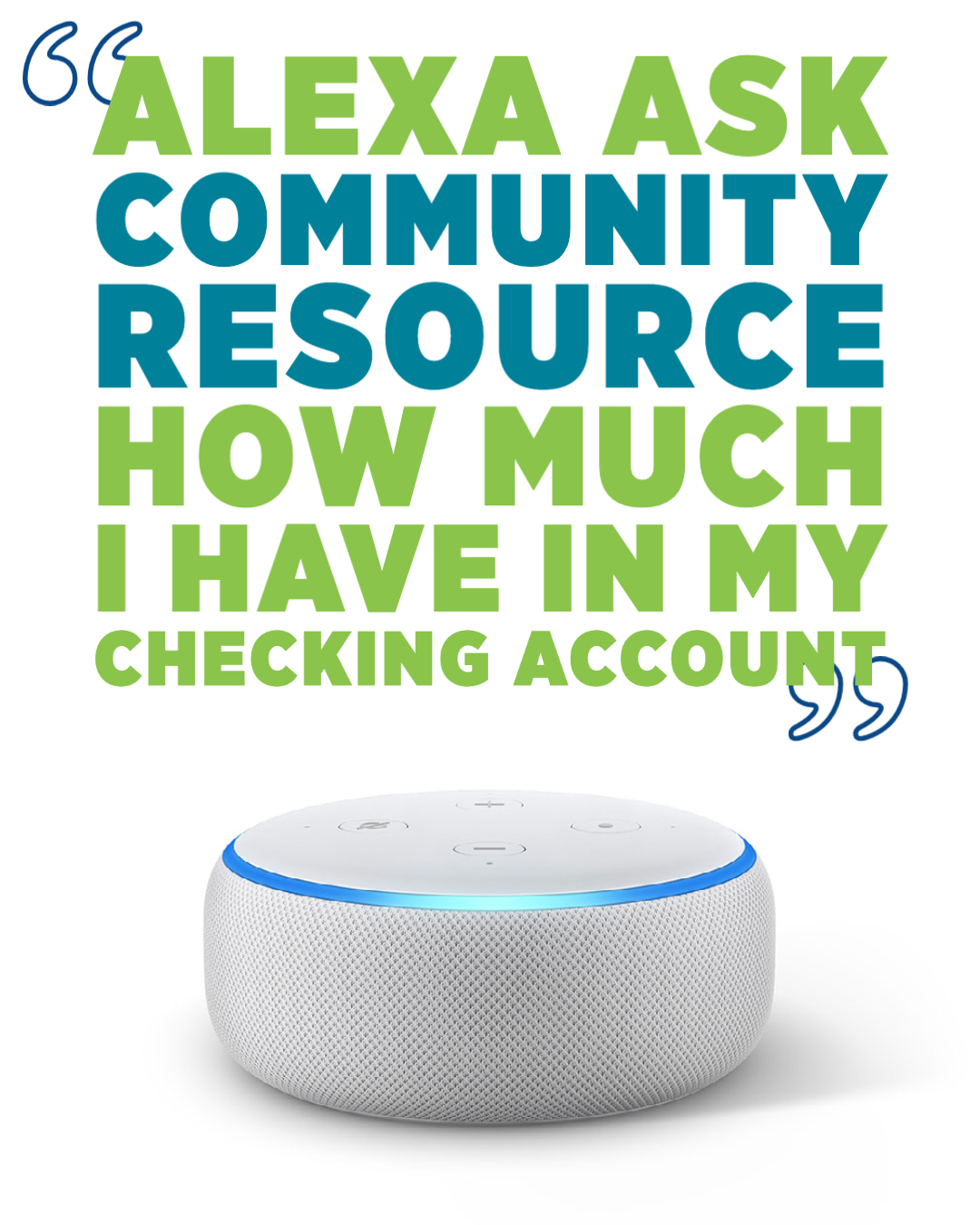.jpg)
.jpg)
We’re making banking as easy as checking the weather and playing music.
From confirming account balances to tracking spending, we’re empowering you to manage your money at home or on-the-go with Alexa-enabled devices.
Open our skill and ask Alexa questions like:
“What is my savings account balance?”
“What recent transactions were made from my checking account?”
Download the Amazon Alexa app and enable our Community Resource Credit Union skill today
.png)
- Open the Amazon Alexa app on your mobile device.
- From the Home Screen, click the hamburger menu at the bottom right of the app.
- Select Skills and Games.
- Search for and select Community Resource Credit Union from the Alexa Skills Store.
- Tap the Enable button.
- Enter your Online Banking Username.
- Enter your Online Banking Password.
- On the Terms and Conditions page click the “Click here to see Terms and Conditions” link. After reviewing these, scroll down and click accept.
- Enter a four-digit PIN that will be used to authenticate you only for the Community Resource Credit Union Alexa Skill.
- Tap Continue to complete the account linking process.
FAQs
How do I change my pin with Amazon Alexa?
You can change your security PIN by disabling and re-enabling the Community Resource Credit Union Skill.
Is my security PIN for the Community Resource Credit Union Alexa skill the same as my PIN for my debit or ATM card?
No, you will choose the PIN yourself. For security purposes, we recommend making your Community Resource Credit Union skill security PIN different than any other PIN you use, because Alexa will be saying your information out loud.
Can I unlink one of my accounts or change which accounts are linked?
Yes, any time you want to change which accounts are linked to the Community Resource Credit Union skill or unlink an individual account, you will need to disable the skill and re-enable it and go through the setup process again.
I’ve completed the set-up – why can’t Alexa access my account?
Make sure you have completed all of the steps during enrollment. If your enrollment process lasts longer than 5 minutes the system will time out and indicate your skill was not successfully enabled. After you enable the skill, you also need to link your Community Resource Credit Union accounts and/or loans to Alexa. Open the Alexa app on your phone, find the Community Resource Credit Union skill, and tap “Link Account.” Follow the instructions from there. You’ll know you’re done when you see a screen that says, “Your Community Resource Credit Union skill was successfully linked.”
How do I talk to Alexa about my Community Resource accounts?
There are 2 ways to talk to Alexa about your Community Resource Credit Union Accounts.
The first is to say “Alexa Open Community Resource”. This will open the skill and allow you to make requests.
The second way is to say “Alexa, ask Community Resource my balances” This opens the skill, and processes the command at the same time. You will have to say your 4-digit PIN when requested in order for Alexa to give you this information. Community Resource is the invocation name for the Community Resource Credit Union skill. This name tells Alexa which skill you want to use. You can ask Alexa about your credit union account balances and transaction history. Here are some examples of what you can ask Alexa to get started:
-Balances: “Alexa, ask Community Resource, ‘What is the balance for my savings account?’” or “Alexa, Open Community Resource”, and after the Community Resource Credit Union Skill is opened “What is my checking account balance”.
-Transactions: “Alexa, ask Community Resource what are the transactions for my checking account.” Or “Alexa, Open Community Resource”, and after the skill has been opened “What are my recent savings account transactions?”
How do I disable Community Resource on Alexa?
- Using the Hamburger Menu in the bottom right corner of the Mobile App go to Skills & Games
- Click the ‘Your Skills’ tab at the top.
- Select the Community Resource Credit Union skill
- Click Disable Skill
- Click Disable
- The screen will refresh and the “Enable to Use” button will become available.
I enabled the Community Resource Credit Union skill for my Amazon Echo, and now I want to enable it on another Amazon device. Do I need to set that up separately?
No, once you've successfully enabled the skill and linked your account, access to Community Resource Credit Union skill is available on any Amazon Alexa-enabled device.
What kind of information about my Community Resource Credit Union accounts can I get on Alexa?
You can get detailed information about your Community Resource Credit Union checking account, savings account(s) and loan(s). Unfortunately, Credit Card and Mortgage transactions cannot be accessed. The Community Resource Credit Union skill does not have information about any of your non-Community Resource Credit Union accounts at other institutions. Here are some of the things you can ask Alexa about:
-Your balances for your accounts and loans.
-Your recent transactions for your accounts and loans.
How can I get more information on Amazon’s privacy and how my information is stored?
Please refer to Amazon’s Privacy Notice for how Amazon processes information. (link included on “Amazon’s Privacy Notice wording”)
Help I got locked out!
If the voice response code is said incorrectly 3 times, your access to the Community Resource Credit Union skill will be locked.
- Locate the Community Resource Credit Union skill in the Alexa App
- Select Disable Skill
- Select Disable
- Select Enable to Use
Follow the prompts to relink your account and set a new PIN.
Need Assistance?
For personal help, drop by your neighborhood CRCU branch or give us a call at (800) 238-3228.

.jpg)